Create VM
In this example we will use Ubuntu 22.04 as the OS for our VM.
Prerequisites
Create VM
Section titled “Create VM”Navigate to ➕New > 🖥️VMs
-
Click New VM
-
On the top select a pool
-
Info
- Template:
Ubuntu Focal Fossa 20.04 - Name:
XOA(Give a name for your VM) - Description:
XOA from Source(Give a Description for your VM)
- Template:
-
Performance
- vCPUs:
2 - RAM:
2
- vCPUs:
-
Install settings
- ISO/DVD: Select
ubuntu-22.04-live-server-amd64.iso
- ISO/DVD: Select
-
Disks
- Name:
xoa(Give a name for your disk) - Size:
20GiB
- Name:
-
Advanced
-
Click Show Advanced Settings
-
Check
Auto power on -
Click ▶️Create
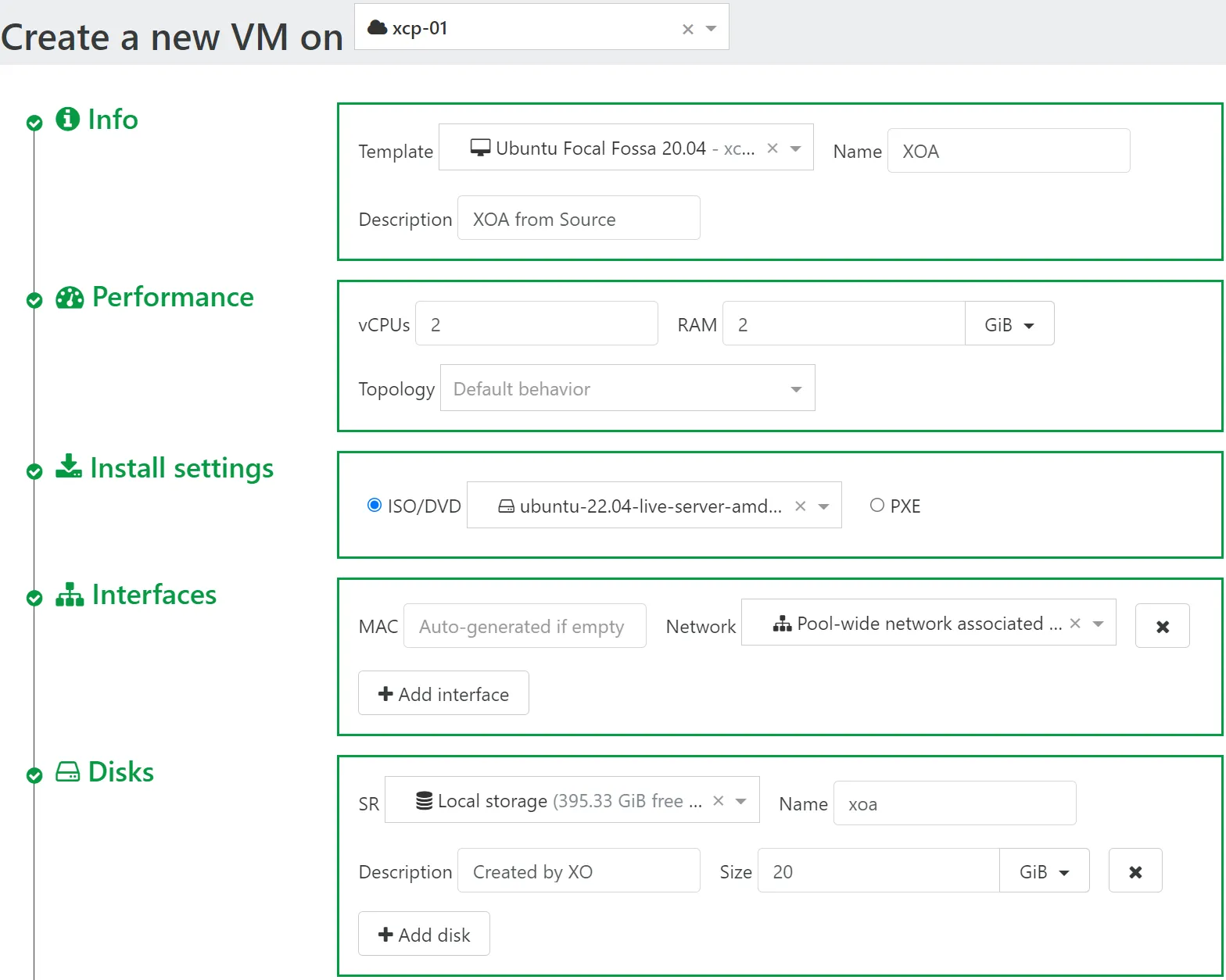
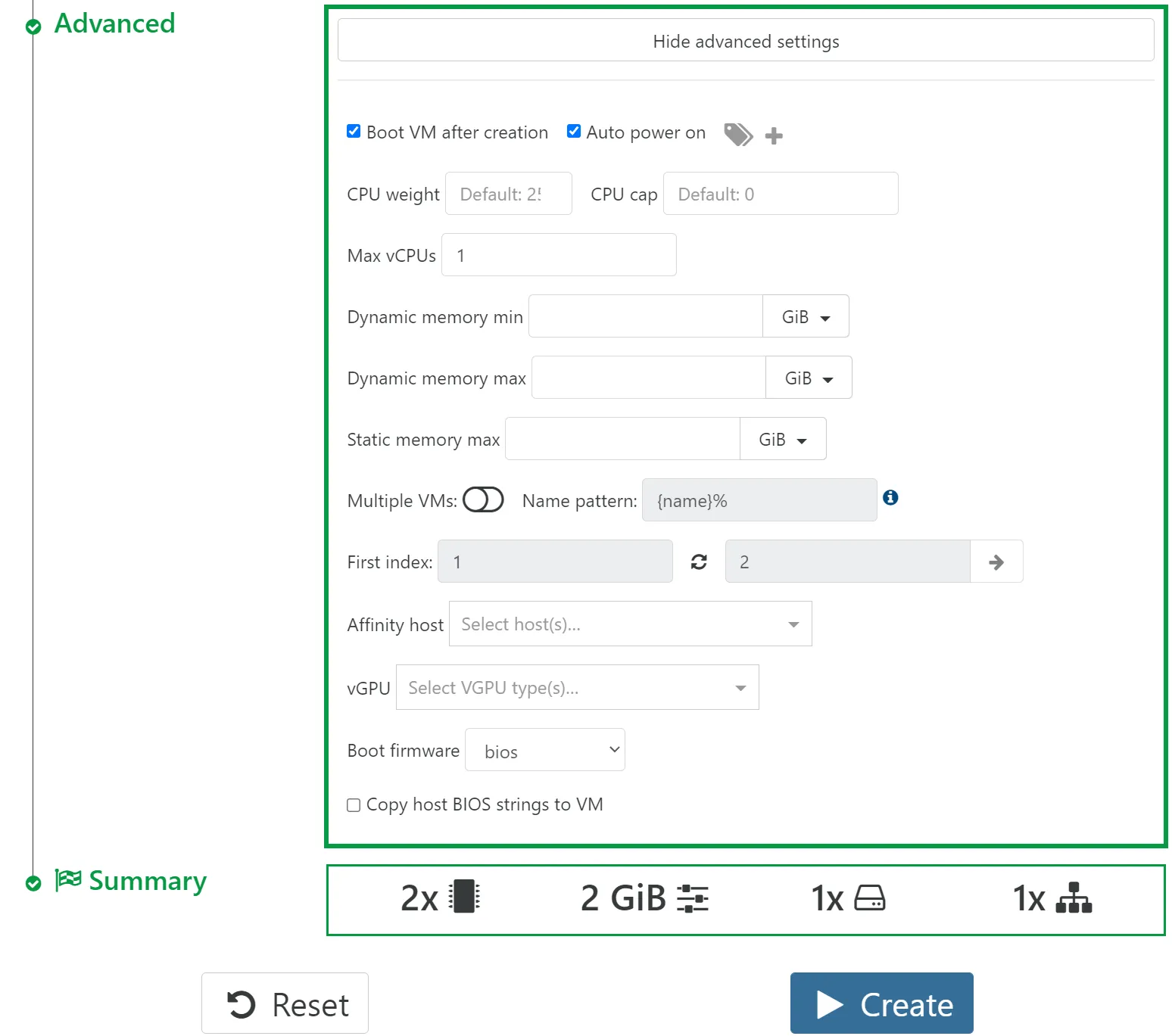
Install OS to VM
Section titled “Install OS to VM”Navigate to 🏠Home > 🖥️VMs
- Click
XOAVM (with descriptionsXOA from Source) - Navigate to
Console - Follow the on-screen instructions to install
Ubuntu